Want to do more with YouTube Shorts? Looking for an easy way to turn your YouTube videos into shorts?
3 Reasons Marketers Should Prioritize YouTube Shorts
From TikTok to Instagram, short videos continue to trend across social media channels. But if you’re already using TikTok and Instagram for short-form video and YouTube for long-form video, do you really need to create short-form videos for YouTube, too?
Although YouTube Shorts is the newest of the major short-form video apps, the catchy videos are already the most popular. As of June 2022, YouTube Shorts tallies more than 1.5 billion users per month and logs an average of 30 billion views per day.
While still impressive, TikTok logged just 1 billion monthly users in the platform’s most recent report. If you want your brand to be where users are, YouTube Shorts is an obvious choice.
Let’s look at a few reasons brands should consider prioritizing YouTube Shorts, especially now that it’s so quick and easy to create them.
YouTube Shorts Accelerate YouTube Channel Growth
Publishing engaging long-form content regularly can be incredibly helpful for channel growth and other goals. But as more users consume YouTube shorts, it’s important to understand how long-form videos and short-form videos contribute to your channel’s growth.
According to YouTube executives, shorts are ideal for introducing your brand to a new audience, which makes them a key component of the customer journey. When you focus on both long- and short-term content, you’re likely to see optimal YouTube audience growth and retention.
YouTube Shorts Improve Discoverability for Your Individual Long-Form Videos
YouTube recently announced that viewers who watch your channel’s shorts will begin to see your long-form videos in their recommended videos.
And since imported shorts include links to the original video, they can also help drive traffic from the YouTube homepage to long-form content. That means using YouTube’s new Shorts creation tool has the potential to attract new short- and long-form video viewers.
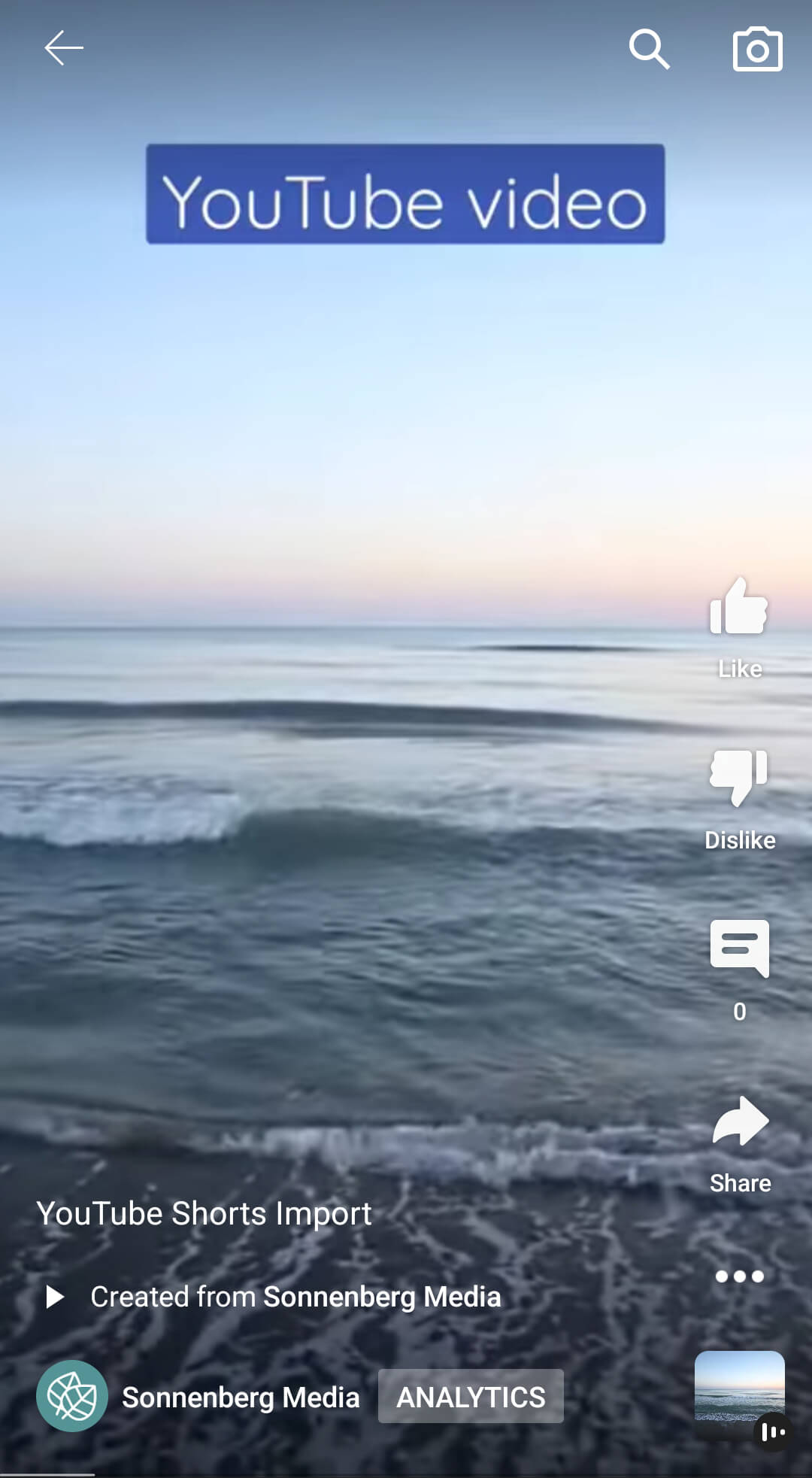
YouTube Shorts Maximize the Value of Your Channel’s Long-Form Video Content
Great content takes time and resources to create, especially when it comes to long-form video. If you’re using disconnected workflows to create short- and long-form content or if you’re publishing different content to the two feeds, you may be doing your channel a disservice.
YouTube’s new option for turning videos into shorts is more than just a timesaving tool. It also lets you repurpose resource-heavy content so you can extract more value from long-form video without doing a ton of additional work. Since this new tool works for any of your long-form videos, it could be great for resurfacing older content that’s still evergreen.
How to Create YouTube Shorts From Existing Long-Form Video
In July 2022, YouTube launched a tool designed for creating shorts from existing YouTube videos. Let’s walk through how to use it so you can start publishing YouTube shorts quickly.
#1: Choose a YouTube Video to Repurpose
Start by opening the YouTube app and navigating to the Library tab. Tap Your Videos to access all of the videos your channel has published. Then tap to open any long-form video.
From the video menu, tap Create. Then select Edit Into a Short. You should see this option for any videos longer than 2 minutes.
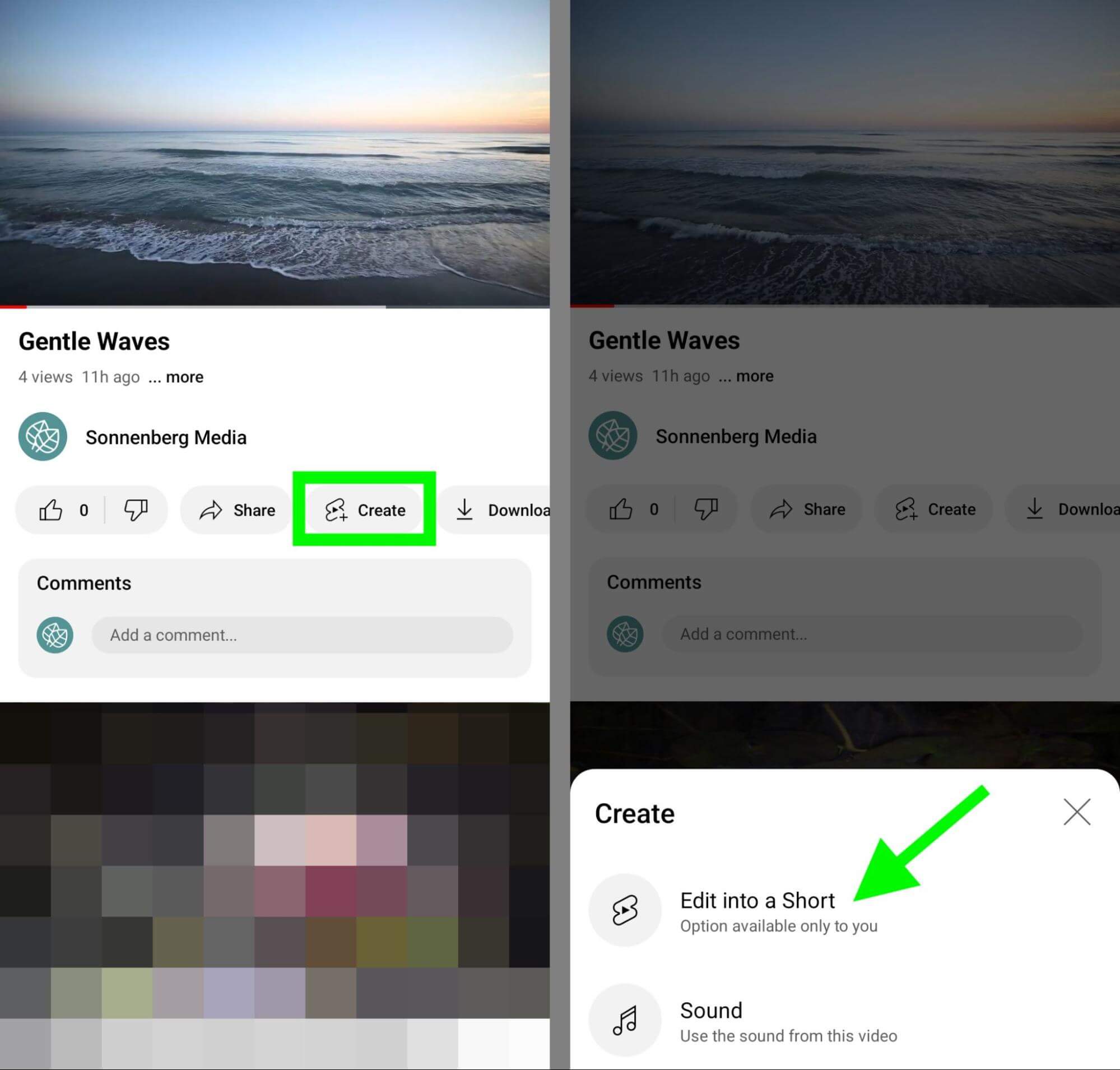
Note that this tool currently works only with videos that your channel has published. That means you won’t be able to repurpose other channels’ content or use copyrighted content to develop shorts.
#2: Select a Video Clip
YouTube automatically imports your video into the Shorts interface and selects a clip to convert into a short-form video. Any audio from the original video is imported directly into Shorts.
The Shorts clip starts at the timestamp shown on the video when you tapped the Create button. To save yourself time during the Shorts creation process, it’s helpful to scroll to the correct timestamp in the video before converting it into a short.
If you want to adjust the starting point or choose a completely different clip, drag the slider at the bottom of the screen. From here, you can also trim as much footage as you like from the beginning or end of the clip.
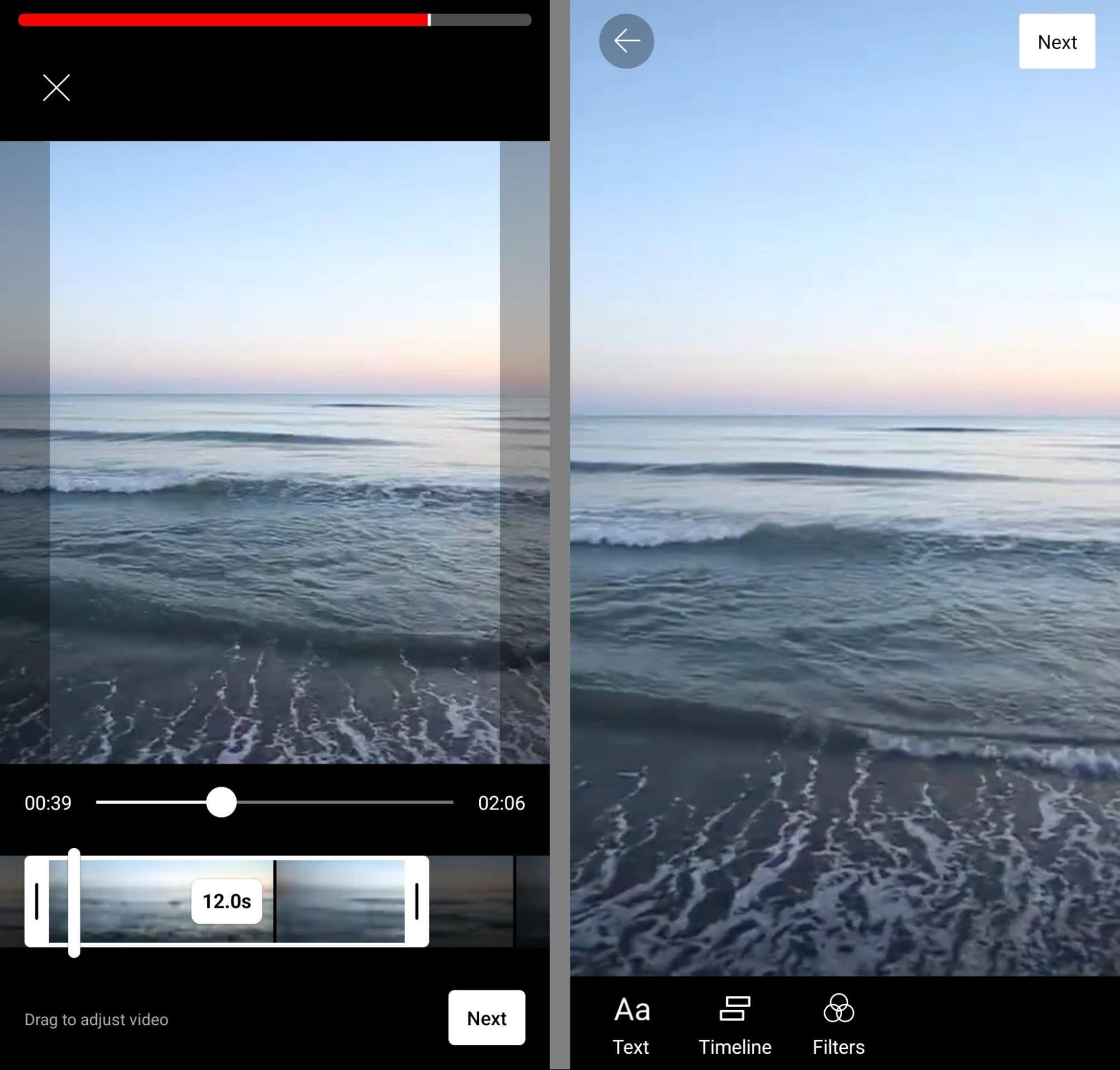
Even though shorts currently have a 60-second limit across channels and devices, this tool works a little differently across devices. As of August 2022, iOS users can select 60-second clips from imported videos, while Android users can select 15-second clips only.
If you select a clip that’s under the device’s time limit for this tool, you’ll have the option to record additional content to add to the short. So keep the 15-second limit for Android and 60-second limit for iOS in mind as you trim the video clip and plan the full short.
#3: Use the YouTube Shorts Editing Tools
After selecting a clip, tap the Next button to begin editing. You have access to the full range of YouTube Shorts editing tools.
To make your short-form video stand out in the Shorts feed, tap Filters. You can preview any of the available filters or stick with Normal, which is the unfiltered version of your short. Tap Done to apply your settings.
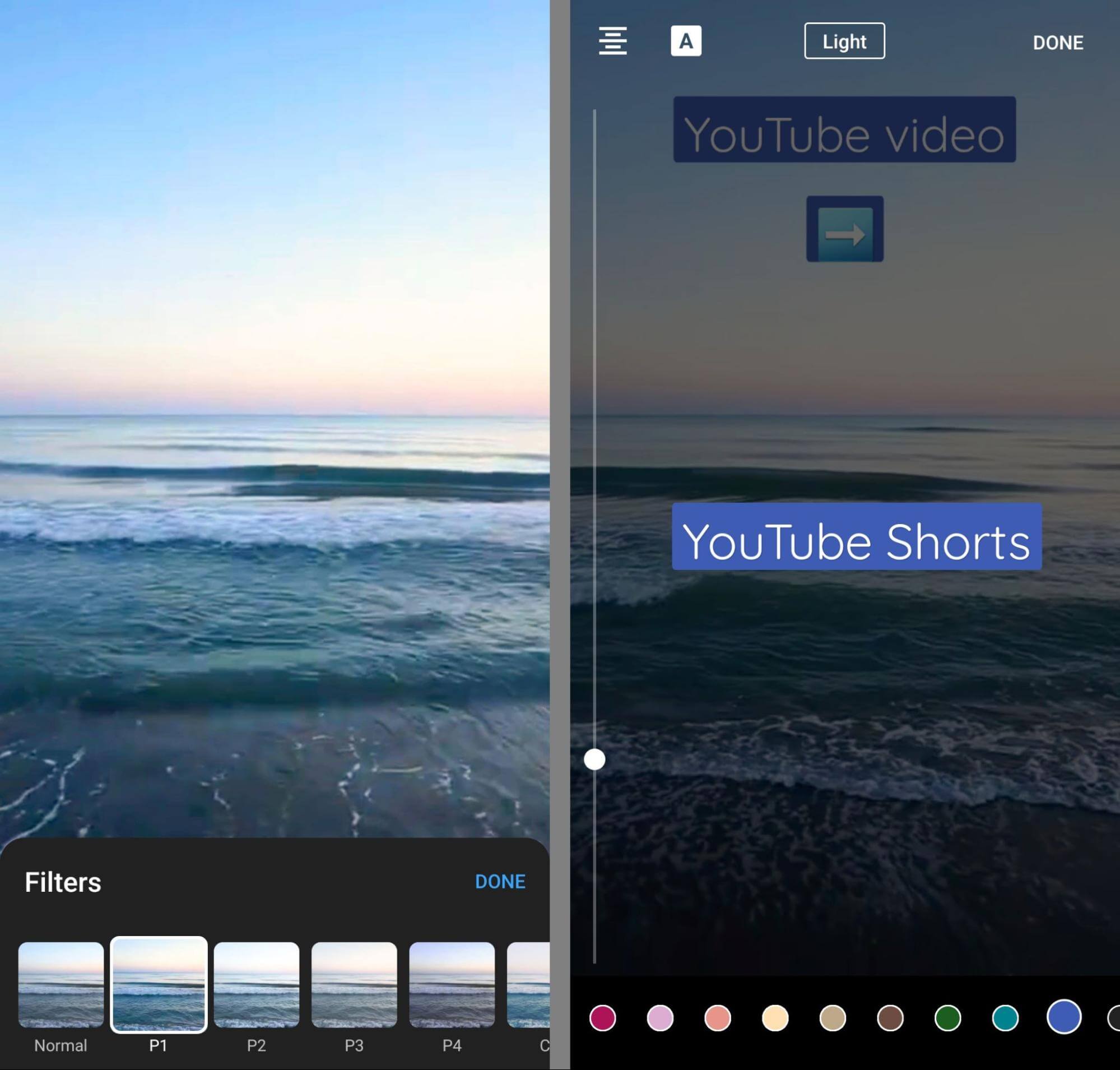
To add text overlays to the short, tap the Text button. You can add as many text overlays as you like, using the blue guidelines to keep them within the viewable areas of the screen.
Tap the formatting options at the top of the screen to change the look of the text. You can adjust the font, background, and justification. You can also scroll through the options at the bottom of the screen to adjust the text and background colors.
Once you create text overlays, you can tap to adjust the time they appear. Alternatively, you can tap the Timeline button to open the timeline directly.
When editing the short’s timeline, you can drag the sliders to adjust the timing for each text element. You can also drag and drop the elements on the timeline to change which one appears on top.
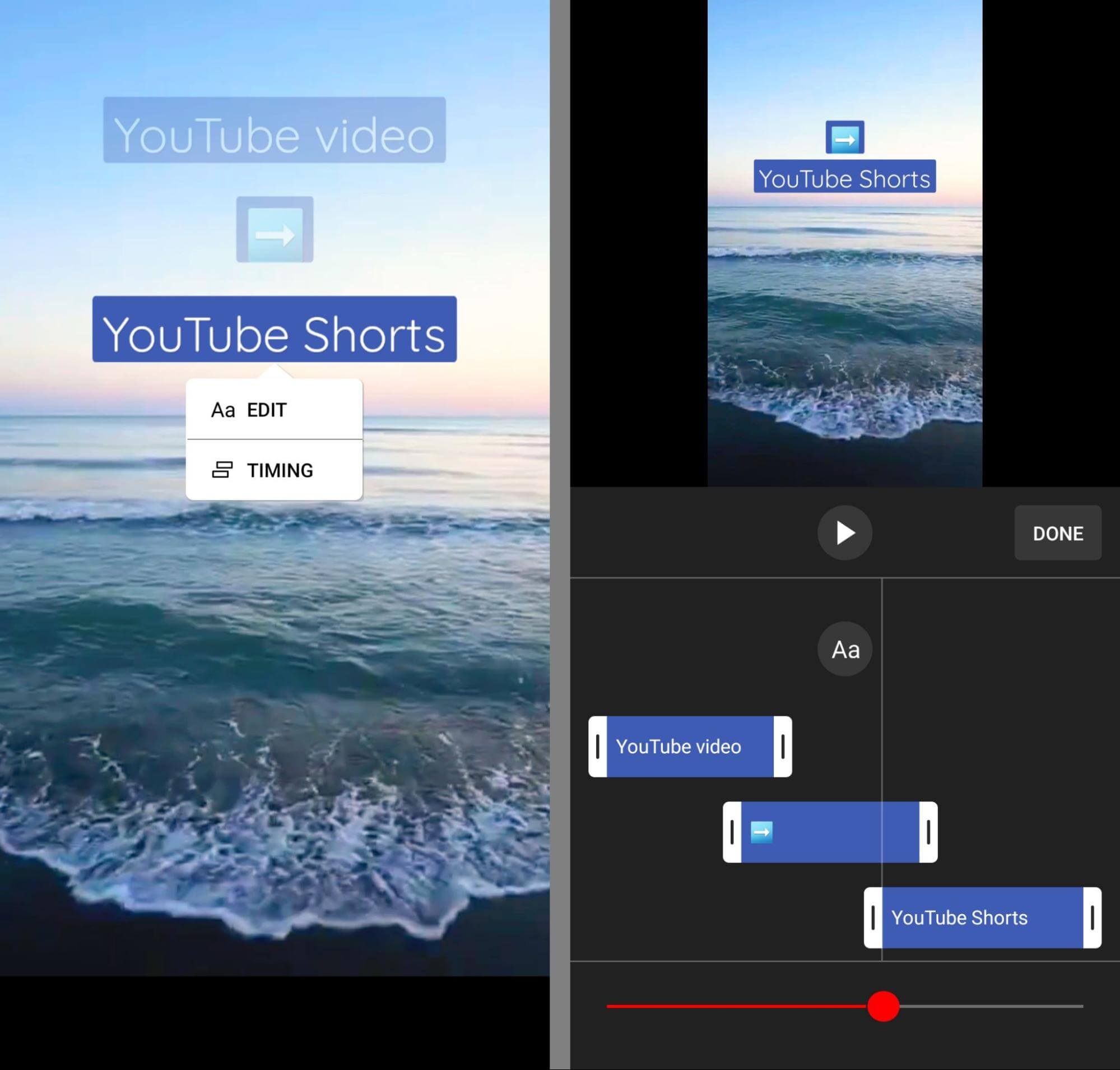
Need to add another text overlay? Tap the Aa button to create a new overlay directly from the timeline.
To preview the video from the timeline screen, press the Play button. Then tap Done when you’re finished editing the short’s timeline. You can preview the full-screen video before publishing or making any additional edits.
#4: Insert Additional Video Into a YouTube Short
If you’ve already reached the tool’s time limit for your device, you won’t be able to add more content to the short. But if the short is under the time limit, you can record or import extra content.
To adjust the length of the short, tap the 15 or 60 above the Record button. At the top of the screen, the red bar shows how much of the time limit the imported content has already used.
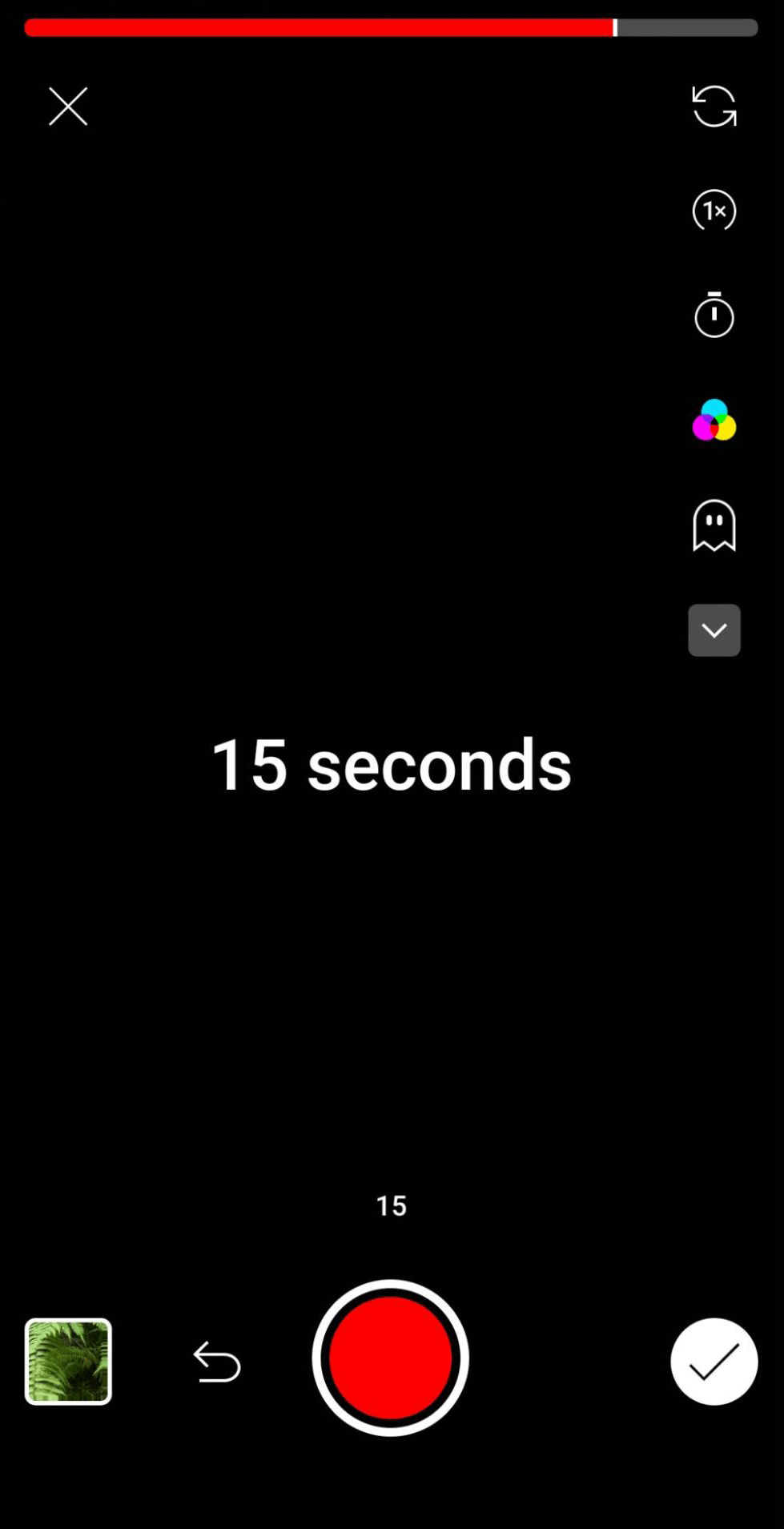
Tap the left arrow to add more footage using the Shorts interface.
Then use the Shorts creation tools to film new content. For example, you can set a timer to start recording once you’ve set up the shot. You can also speed up or slow down the footage from .3x to 3x.
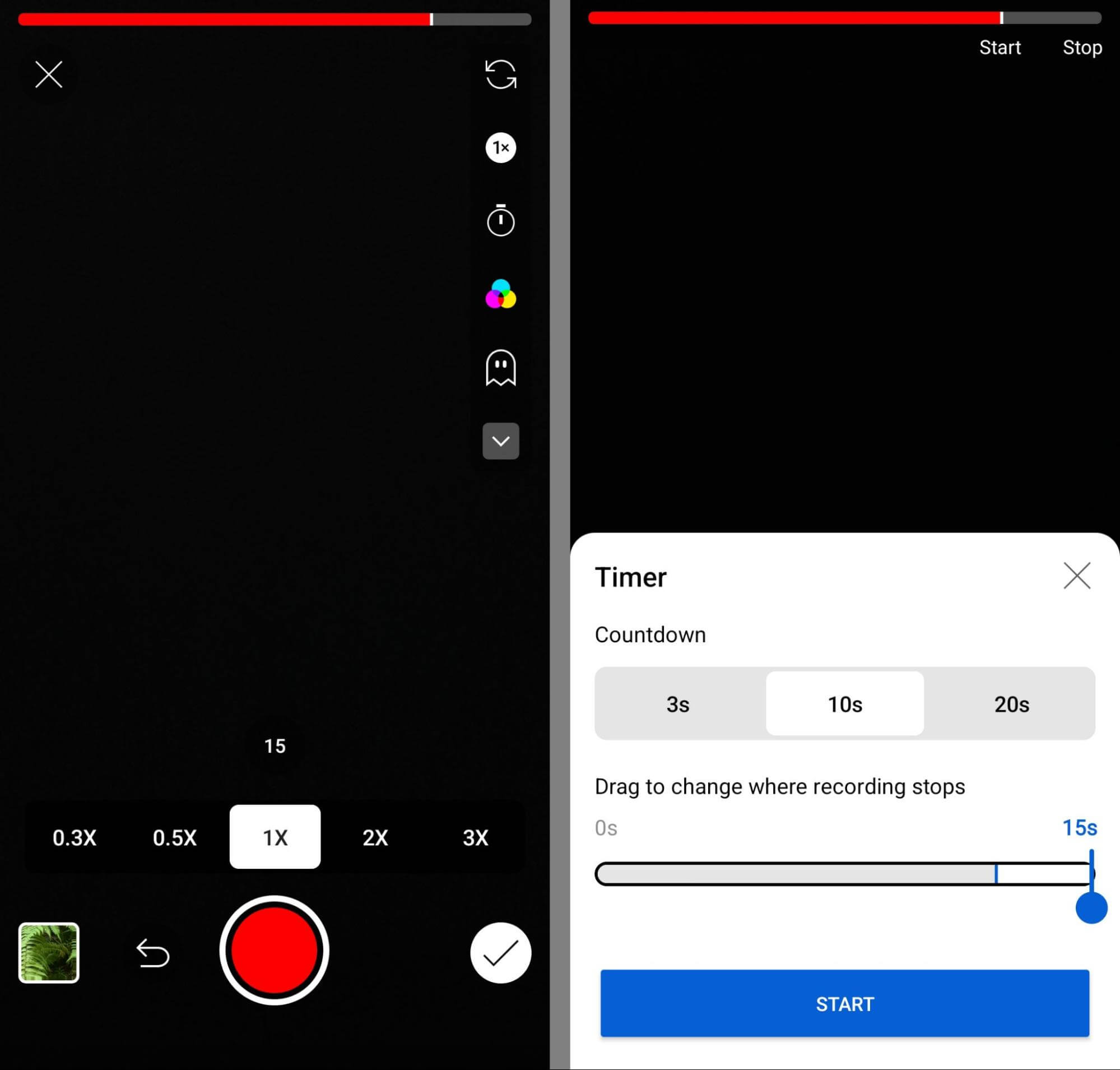
Want to add a greater sense of continuity to the full short? Tap the ghost icon to align the new shot with elements from the imported content. With this option, it’s easy to add commentary or a reaction to the original content.
The filter you selected for the imported video automatically carries over to new content you create for the short. But you can tap the filter icon to choose a new look for the short.
How to Import More Shorts Content
Don’t want to film new content? You can also upload preexisting video clips—a great option if you already have relevant content on hand. Tap the gallery icon in the lower-left corner to select a clip to add.
If the clip is longer than the remaining time limit, you can drag the slider to choose the section you want to add to the short. You can also trim the beginning or end of the clip as necessary and then string multiple video clips together to fill out the remaining time.
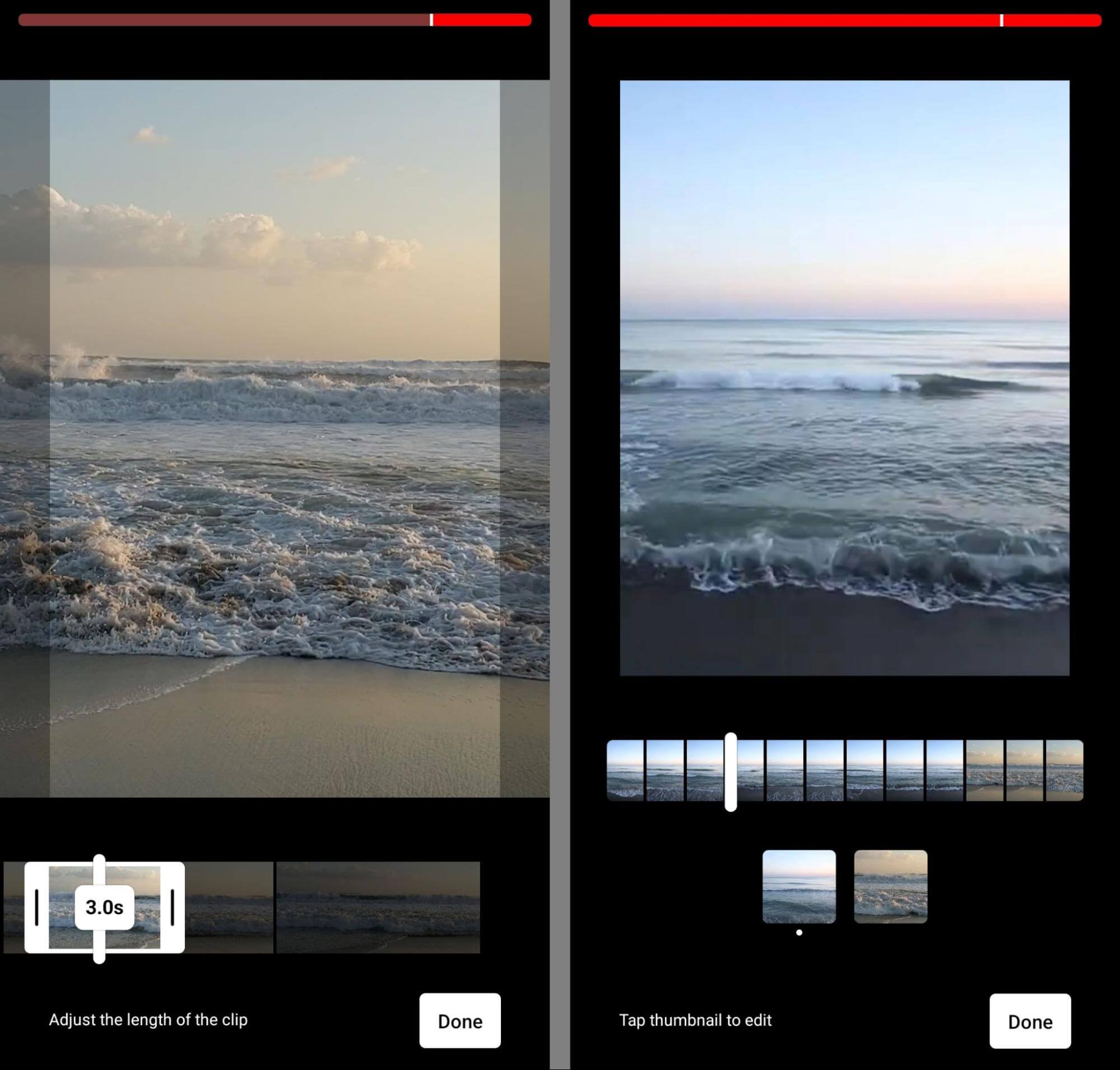
To review the short and make sure the clips fit together as planned, tap the trim icon in the editing menu. From here, you can select any of the clips you’ve created and adjust the length or trim the footage. Tap the checkmark icon in the lower-right corner to confirm all of the clips.
Now you can edit the full short including the imported video and any added content. You’ll have the same set of editing tools: text, filters, and timeline. Tap Next to move to the publishing screen.
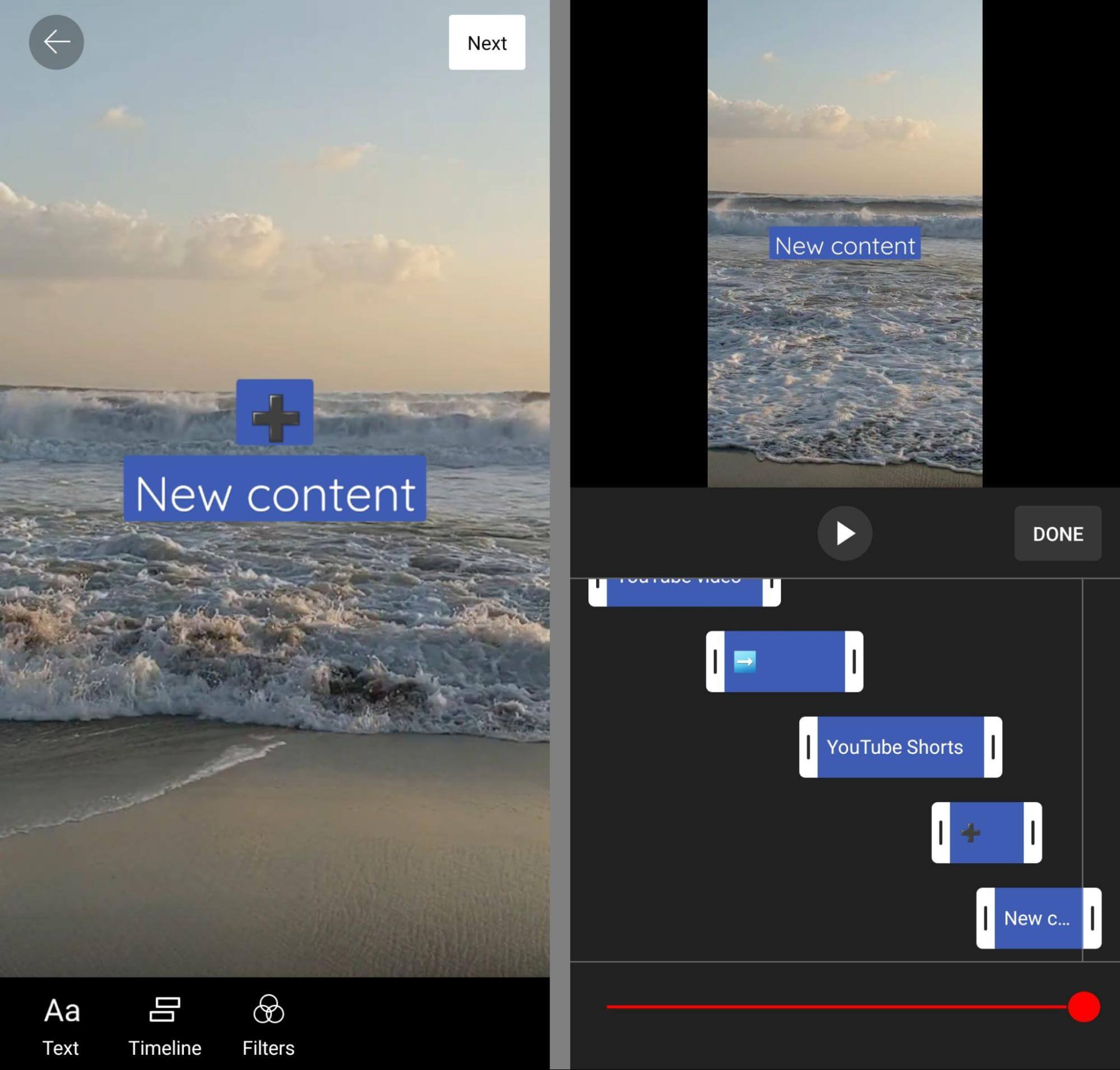
#5: Publish to YouTube Shorts
On the publishing screen, choose a visibility setting and confirm the audience. You can also add a title that fits within the 100-character limit for YouTube Shorts. When you’re finished, tap the Upload Short button to publish.
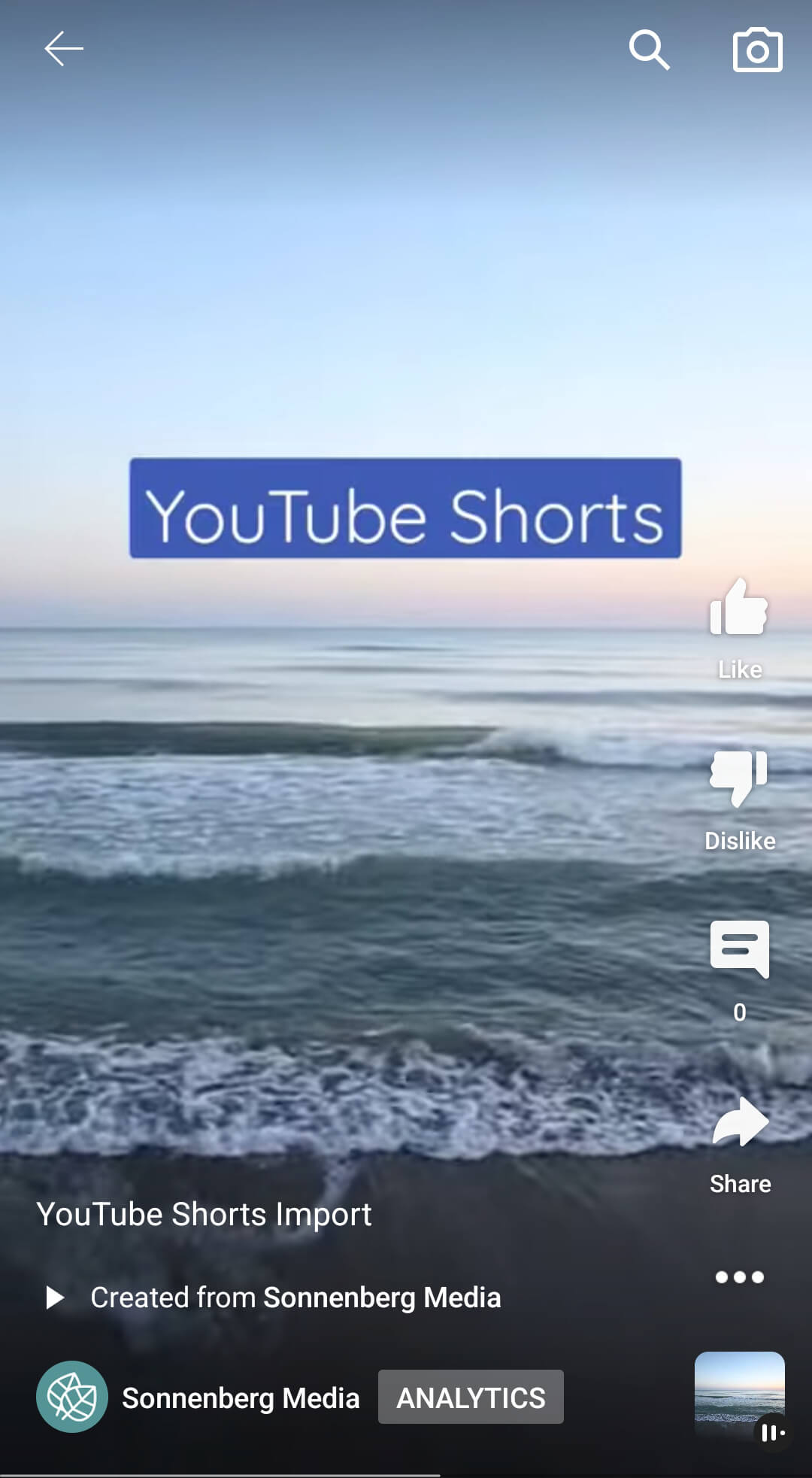
Open your channel’s library in the YouTube app to view the newly uploaded short. YouTube automatically adds a Created From tag that credits your channel for the original content. You can tap the tag to open and view the original video.
Conclusion
With YouTube’s new Video Import tool, you can create shorts quickly using your channel’s existing long-form content. In addition to saving your team time and resources, this built-in tool has the potential to drive channel growth and help your business leverage the Shorts feed.
Still have a few questions about adding video to your marketing strategy?
Schedule a Discovery Session to see how our talents can match your vision.

Leave a Reply